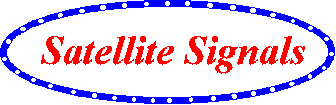| Home Login Register |
| Satellite Internet forum › iDirect Forum: hubs and terminals › Download Package via HyperTerminal and winscp |
|
Pages: 1
|
Download Package via HyperTerminal and winscp(Read 6941 times) |
|
smlt_vsat
Senior Member
★★★ Offline Posts: 56 |
Jul 7th, 2008 at 7:41am
|
| Back to top |
IP Logged
|
|
Ex Member
Ex Member
|
Reply #1 - Jul 7th, 2008 at 11:55am
|
| Back to top |
IP Logged
|
|
smlt_vsat
Senior Member
★★★ Offline Posts: 56 |
Reply #2 - Jul 7th, 2008 at 1:22pm
|
| Back to top |
IP Logged
|
|
Ex Member
Ex Member
|
Reply #3 - Jul 7th, 2008 at 10:44pm
|
| Back to top |
IP Logged
|
|
smlt_vsat
Senior Member
★★★ Offline Posts: 56 |
Reply #4 - Jul 8th, 2008 at 8:15am
|
| Back to top |
IP Logged
|
|
Ex Member
Ex Member
|
Reply #5 - Jul 8th, 2008 at 11:53am
|
| Back to top |
IP Logged
|
|
- Siva -
Member
★★ Offline Posts: 21 |
Reply #6 - Jul 10th, 2008 at 3:01am
|
| Back to top |
Caution..! Always read and understand my procedures, before apply.
IP Logged
|
|
wesambhaya
Member
★★ Offline Posts: 18 |
Reply #7 - Jul 26th, 2008 at 12:28pm
|
| Back to top |
IP Logged
|
|
Ex Member
Ex Member
|
Reply #8 - Jul 26th, 2008 at 1:56pm
|
| Back to top |
IP Logged
|
|
Pages: 1
|
Email me: eric@satsig.net
Powered by YaBB 2.5.2!
YaBB Forum Software © 2000-. All Rights Reserved.
Disclaimer, Terms of Use and Privacy Forum User Agreement Forum rules Cookie policy.