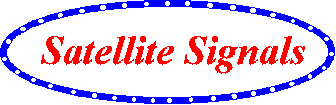Satellite Internet Forum.
Welcome, Guest. Forum rules.To search this site click here > SATSIG search
| Home Login Register |
| Satellite Internet forum › iDirect Forum: hubs and terminals › Remote 7.1.1 installation Advice pls |
|
Pages: 1
|
Remote 7.1.1 installation Advice pls(Read 7150 times) |
|
Ex Member
Ex Member
|
Jul 17th, 2008 at 8:46pm
|
| Back to top |
IP Logged
|
|
- Siva -
Member
★★ Offline Posts: 21 |
Reply #1 - Jul 17th, 2008 at 9:05pm
|
| Back to top |
Caution..! Always read and understand my procedures, before apply.
IP Logged
|
|
- Siva -
Member
★★ Offline Posts: 21 |
Reply #2 - Jul 17th, 2008 at 9:33pm
|
| Back to top |
Caution..! Always read and understand my procedures, before apply.
IP Logged
|
|
Ex Member
Ex Member
|
Reply #3 - Jul 18th, 2008 at 2:20am
|
| Back to top |
IP Logged
|
|
Ex Member
Ex Member
|
Reply #4 - Jul 18th, 2008 at 5:12am
|
| Back to top |
IP Logged
|
|
Ex Member
Ex Member
|
Reply #5 - Jul 18th, 2008 at 11:45am
|
| Back to top |
IP Logged
|
|
Ex Member
Ex Member
|
Reply #6 - Jul 18th, 2008 at 6:45pm
|
| Back to top |
IP Logged
|
|
Ex Member
Ex Member
|
Reply #7 - Jul 18th, 2008 at 8:51pm
|
| Back to top |
IP Logged
|
|
Ex Member
Ex Member
|
Reply #8 - Sep 22nd, 2008 at 11:11am
|
| Back to top |
IP Logged
|
|
Ex Member
Ex Member
|
Reply #9 - Sep 22nd, 2008 at 12:02pm
|
| Back to top |
IP Logged
|
|
ShareUrKnowledge
Member
★★ Offline Posts: 31 |
Reply #10 - Sep 22nd, 2008 at 1:23pm
|
| Back to top |
IP Logged
|
|
Ex Member
Ex Member
|
Reply #11 - Sep 22nd, 2008 at 11:00pm
|
| Back to top |
IP Logged
|
|
Pages: 1
|
Email me: eric@satsig.net
Powered by YaBB 2.5.2!
YaBB Forum Software © 2000-. All Rights Reserved.
Disclaimer, Terms of Use and Privacy Forum User Agreement Forum rules Cookie policy.