HiP2P Client IP camera alarm emails to Gmail stopped coming
Since 2018 I have had an iGeek IP camera which successfully sent out Alarm emails to a Gmail email address whenever Motion was detected.
In late March 2025 the Alarm emails stopped coming and I opened up the black screen "P2P Client" to investigate.
Clicking on the left Preview icon shown normal live imaging and it was possible to view remote files of video recordings on the camera micro SD card, including both normal (P) and Alarm (A) videos..
Clicking on the Settings Cog Wheel icon, then Parameter settings,
then highlighting the camera ID (e.g TTTT-xxxxxx-ABCDEF), then Alarm Setting,
then Email setting.
Noted in the E-mail settings sub window: smtp.gmail.com 465 SSL with
Authentication ticked ON.
I was using a gmail email address and my normal password. The Email Test
failed.
Reason: Since 14 March 2025, Google Gmail now requires OAuth 2.0 authentication on SMTP emails and the camera was not able to deal with such authentication. Authentication with SSL OAuth 2.0 was not in the list of Safe link options (None, SSL, TLS, STARTTLS).
The software in the camera is old (from 2019) and also the P2P client is old (v6.0.2.7). Maybe more recent software includes OAuth 2.0 capability. I don't know. I tried updating the P2P client software but never got it to give the live image display, never mind trying to resolve the email authentication problem. I then had a very long session to get the old version working again as the Windows install/uninstall process did not work cleanly. The latest download software is at https://support.iegeek.com/pages/app-download ref : H265_v6.5.1.9
My workaround for this was to set up a special allowed email access into Gmail that would allow old authentication methods to work for this particular camera device..
Two things need to be done:
1. Access your Google Account Manager, Security, and set up 2 factor authentication for your account (if not already done).
2. Access your Google Account Manager, Security, and select the "2 factor authentication" page.
This page will tell you that you have already set up 2 factor
authentication. Scroll down right to the bottom of this page to find an option to set up an App Password. Follow this and
you need to give this password a name such as "UsedForMyIPCamera" Do next and
you will be told what is the password allocated for you to use. You need to remember this 16 character password carefully until
you have saved it into the camera.
Now you need to use this new 16 character password for emails into the Google email system which come from this old camera device.
Go back to your P2P Client and
Click on the Settings Cog Wheel icon, then Parameter settings, then highlighting the camera ID (e.g TTTT-xxxxxx-ABCDEF), then Alarm Setting, then Email setting to see the small email configuration window like this below:
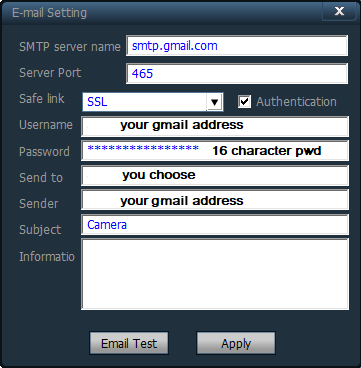
For the email configuration: Use smtp.gmail.com 465 SSL with Authentication ticked ON and input your new 16 character special password.
Click Email test and hopefully it will work. Google is now accepting emails without the strong OAuth 2.0 verification, for this camera device.
Ideally update your camera software or find a camera that uses OAuth 2.0.
Google Advertisement below and opportunity for your feedback comments about this page:
Feedback welcome, click to email me eric@satsig.net to say if it works for you etc, whatever you would like to see included below...
|
Page created 8 May 2025, amended 9 May 2025 ECJ (c) 2025. |